1. Open the Registry Editor. You can open it by hitting Windows + R and then typing “regedit” into the Run box and hitting OK.

2. Navigate to the HKEY_CURRENT_USER\Software\Microsoft\Office\16.0\Common registry key. Replace the 16.0 with 15.0 if you are using Office 2013.

3. Navigate to the Graphics registry key under Common, if it exists.

If a Graphics key does not exist, right click in the pane and select New then Key. A new registry key named New Key #1 appears.

Rename the new key to “Graphics” and then open it.

4. Create a new DWORD value under Graphics. You do that by selecting the Graphics key, right clicking in the right window pane and selecting New and then DWORD Value.

5. Name the DWORD Value “DisableAnimations.”

6. Give DisableAnimations a Value data of 1. You can assign this value by double clicking on DisableAnimations, entering 1 in the Value data field and clicking OK.

7. Close the Registry Editor and reboot
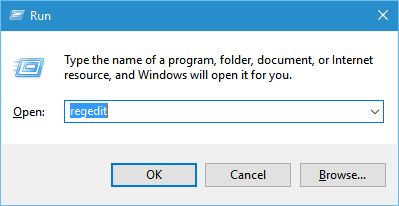
Comments are closed